We've cooked up a bunch of improvements designed to reduce friction and make the.




Lorem ipsum dolor sit amet, consectetur adipiscing elit, sed do eiusmod tempor incididunt ut labore et dolore magna aliqua. Ut enim ad minim veniam, quis nostrud exercitation ullamco laboris nisi ut aliquip ex ea commodo consequat. Duis aute irure dolor in reprehenderit in voluptate velit esse cillum dolore eu fugiat nulla pariatur.
Block quote
Ordered list
Unordered list
Bold text
Emphasis
Superscript
Subscript
Introduction:
In this post, we will discuss the process of utilizing the Kohya_ss template with Runpod. The Kohya_ss template is designed for desktop CUDA and supports applications like Kohya_ss. We will provide a step-by-step guide to help you get started. It is recommended to use the NVIDIA 3090/4090 GPU for optimal performance with this template.
The template can be accessed via this link: Template
Step 1: Start a Runpod Pod with TCP Connection Support
To begin, start a Pod that supports TCP connection. This is crucial for ensuring seamless communication to the desktop environment.
Step 2: Access the Desktop Environment
Once the Pod is up and running, copy the public IP address and external port from the connect page.
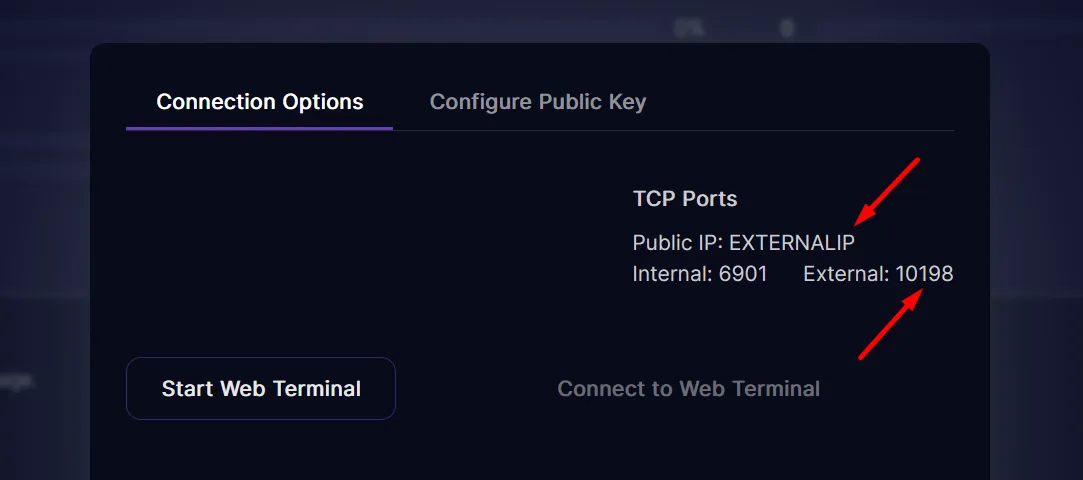
In a new browser tab, enter the following URL:
https://EXTERNALIP:EXTERNALPORT
Note: Your browser may warn you about an insecure connection. This is expected, and you can safely ignore it.
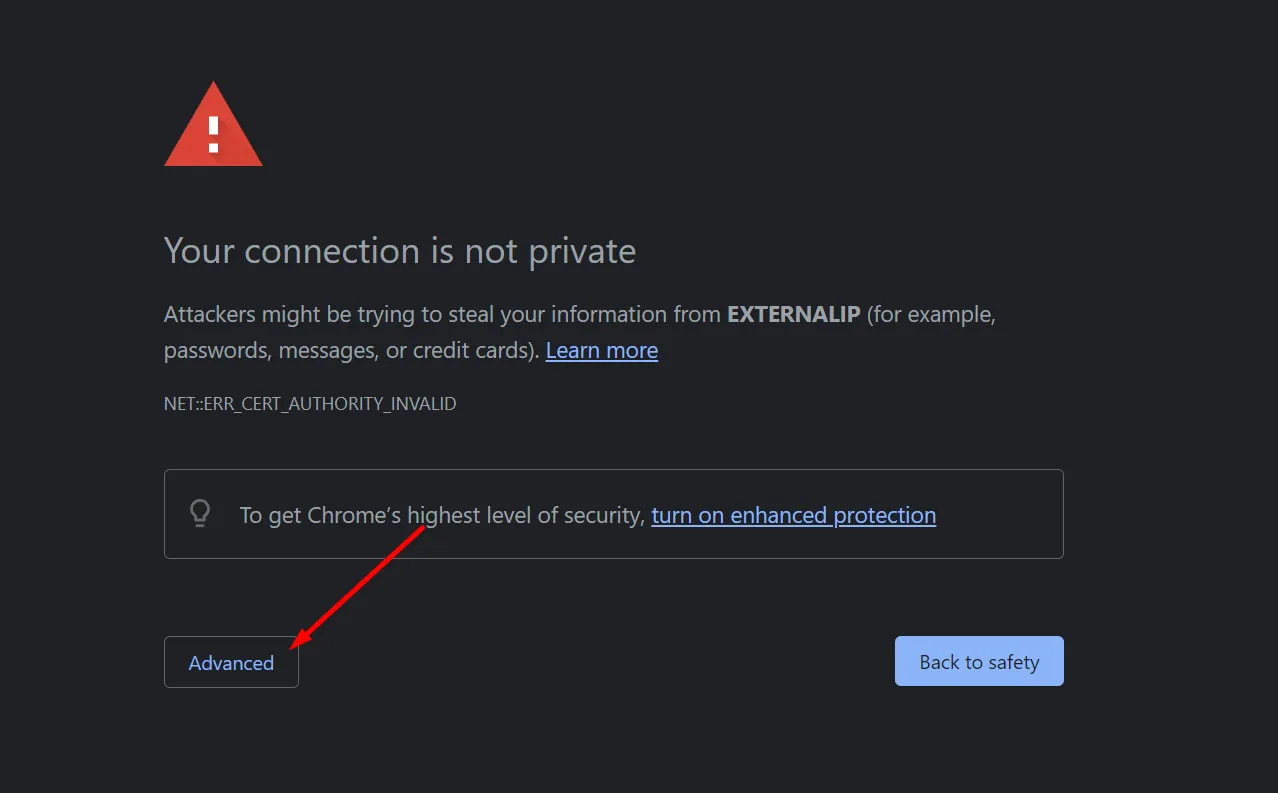
Step 3: Log in to the Desktop Environment
Use the following credentials to log in:
Username: kasm_user
Password: password
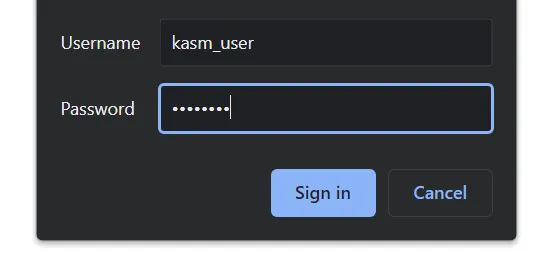
Step 4: Install Kohya_ss
To install Kohya_ss, follow these steps:
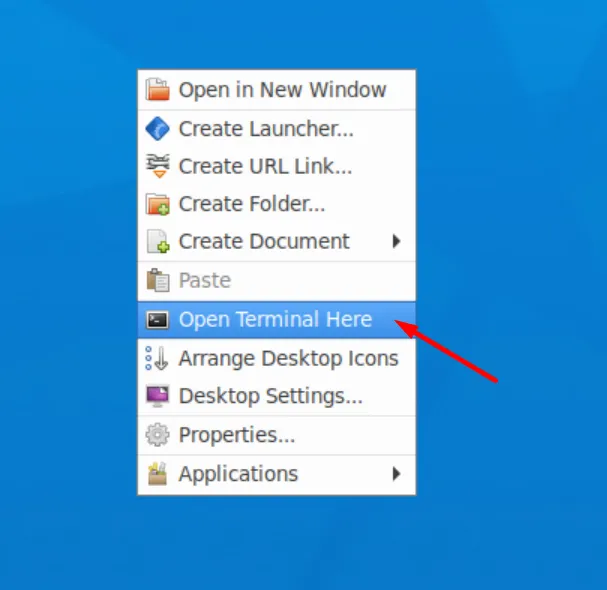
Right-click on the desktop and open a terminal window.
Enter the following commands one by one:
wget https://github.com/kodxana/SCforRunpod/raw/main/kohya_ss-installer.sh
chmod +x kohya_ss-installer.sh
./kohya_ss-installer.sh
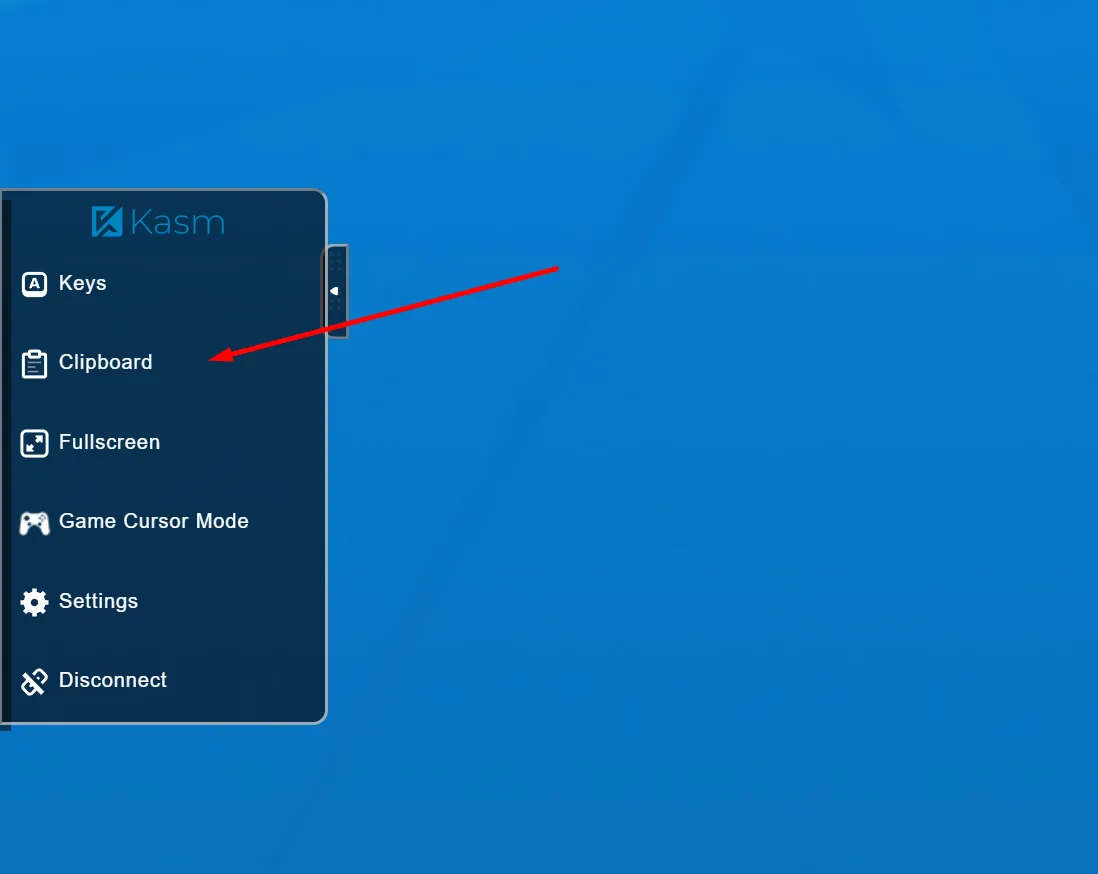
These commands will download the Kohya_ss repository, install the necessary packages, and create a run script on the desktop.
Note: This might take some time depending on internet connection. If there are some errors let Madiator2011 know on our Discord.

Step 5: Launch Kohya_ss
After the installation is complete, you can run the Kohya_ss user interface with the following command:
./kohya_launcher.sh
The command will generate a link that you can open in browser inside Kasm to access the Kohya_ss application.
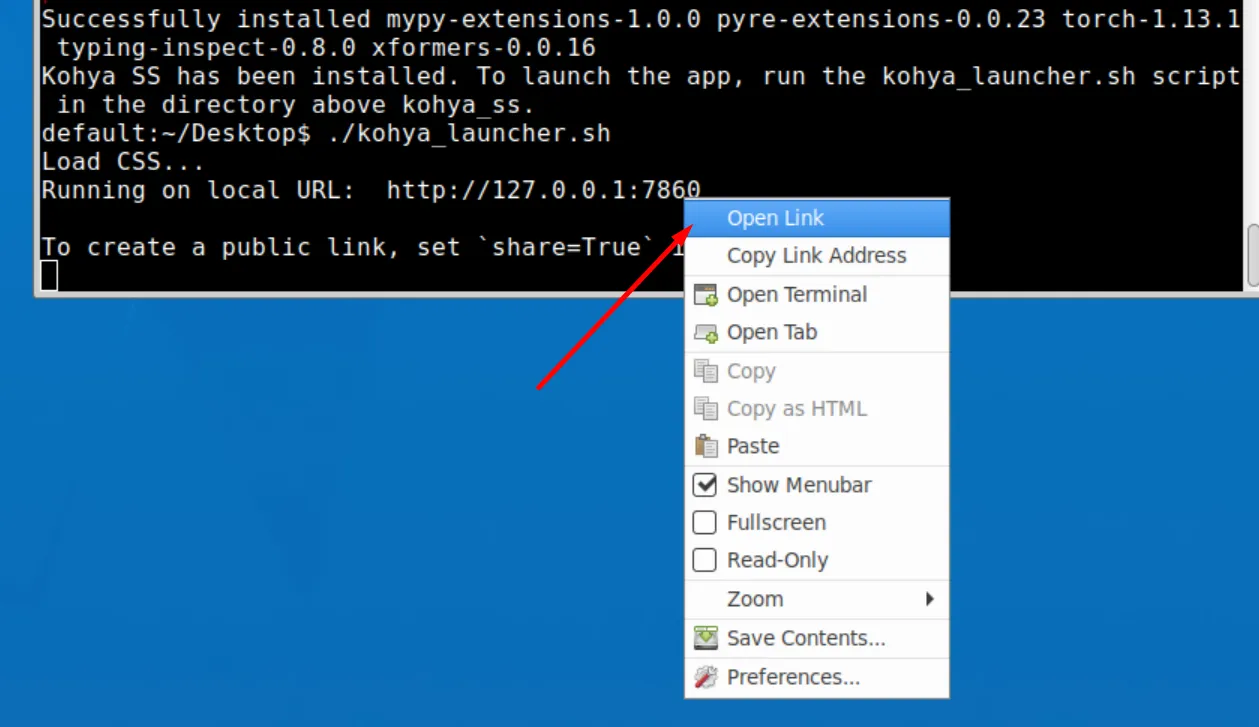
Congratulation you have installed Kohya_ss GUI :)
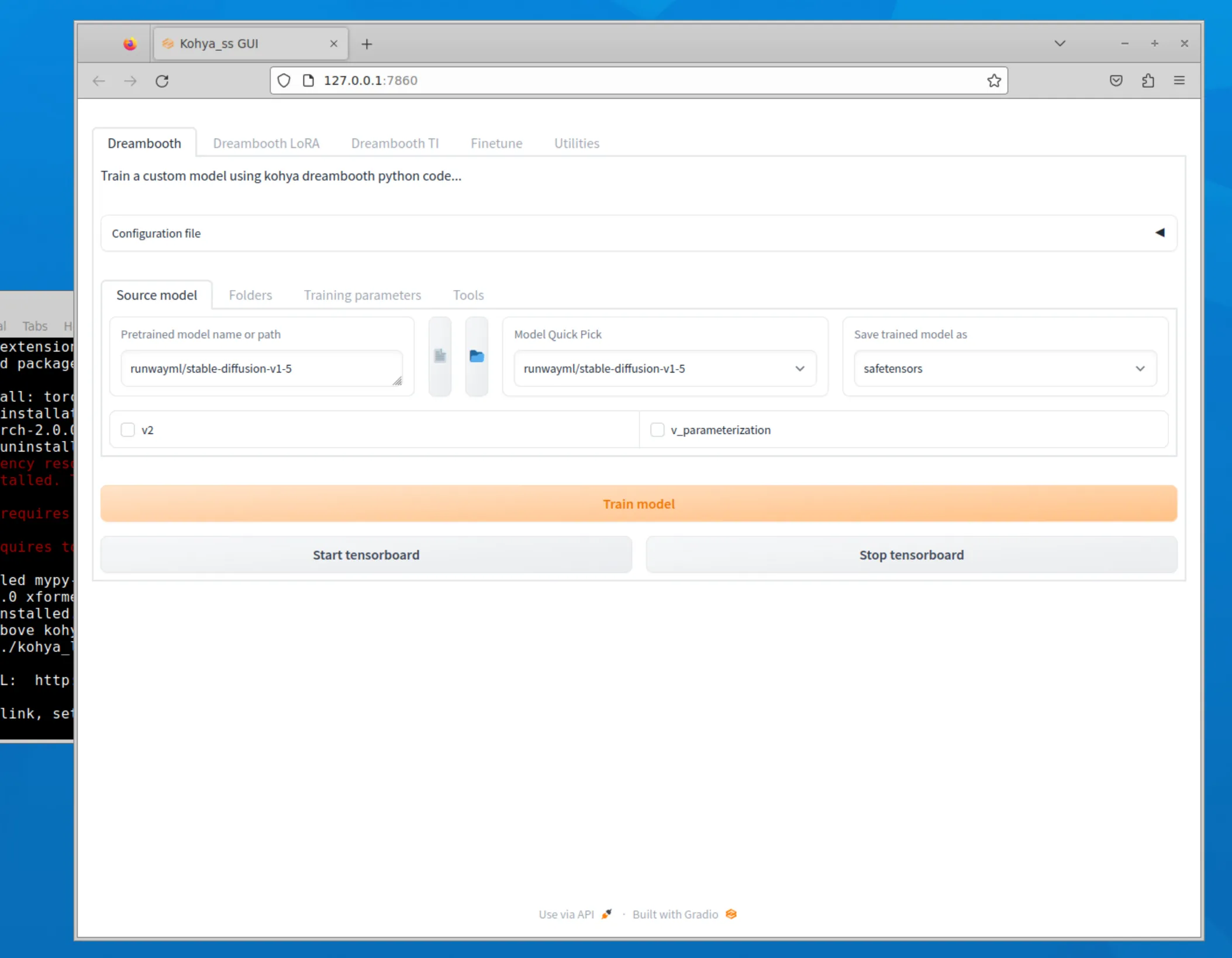
Conclusion:
In this guide, we have provided a detailed walkthrough on setup of the Kohya_ss template. By following these steps, you can easily set up and run the Kohya_ss application in a Runpod environment. This powerful combination allows you to harness the power of desktop CUDA and enjoy a seamless experience with the Kohya_ss application.
Hopefully, this blog post has given you a better understanding of how to use the Kohya_ss template. If you have any questions or need help, don't hesitate to send message on Runpod's Discord or other communities for support.



Learn how to launch and use the Kohya_ss template on Runpod, from pod setup to desktop login and installing the Kohya_ss GUI using terminal commands.

Introduction:
In this post, we will discuss the process of utilizing the Kohya_ss template with Runpod. The Kohya_ss template is designed for desktop CUDA and supports applications like Kohya_ss. We will provide a step-by-step guide to help you get started. It is recommended to use the NVIDIA 3090/4090 GPU for optimal performance with this template.
The template can be accessed via this link: Template
Step 1: Start a Runpod Pod with TCP Connection Support
To begin, start a Pod that supports TCP connection. This is crucial for ensuring seamless communication to the desktop environment.
Step 2: Access the Desktop Environment
Once the Pod is up and running, copy the public IP address and external port from the connect page.
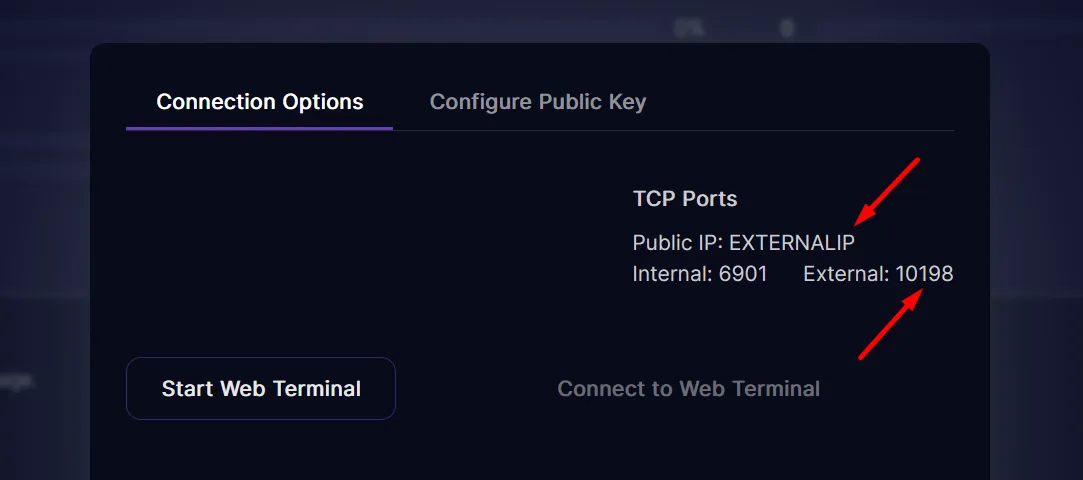
In a new browser tab, enter the following URL:
https://EXTERNALIP:EXTERNALPORT
Note: Your browser may warn you about an insecure connection. This is expected, and you can safely ignore it.
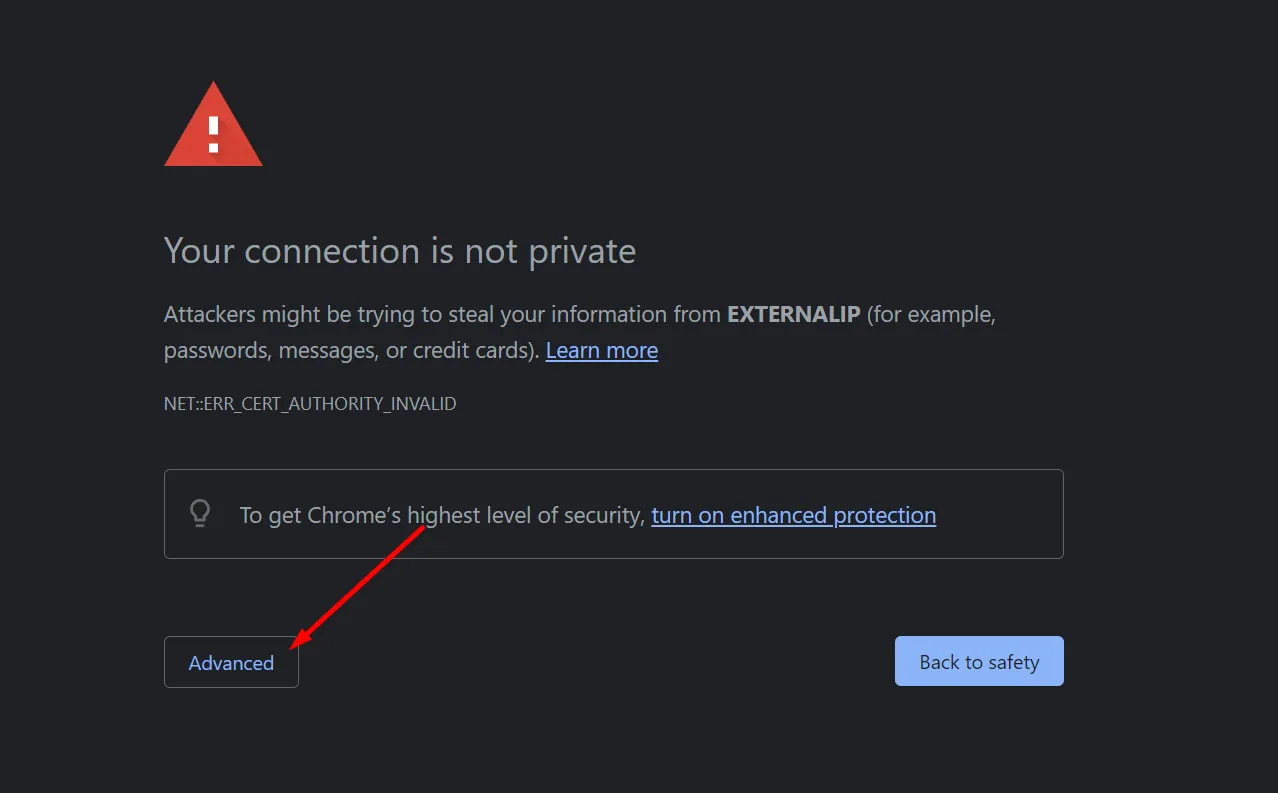
Step 3: Log in to the Desktop Environment
Use the following credentials to log in:
Username: kasm_user
Password: password
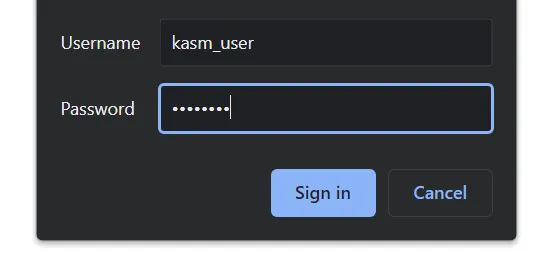
Step 4: Install Kohya_ss
To install Kohya_ss, follow these steps:
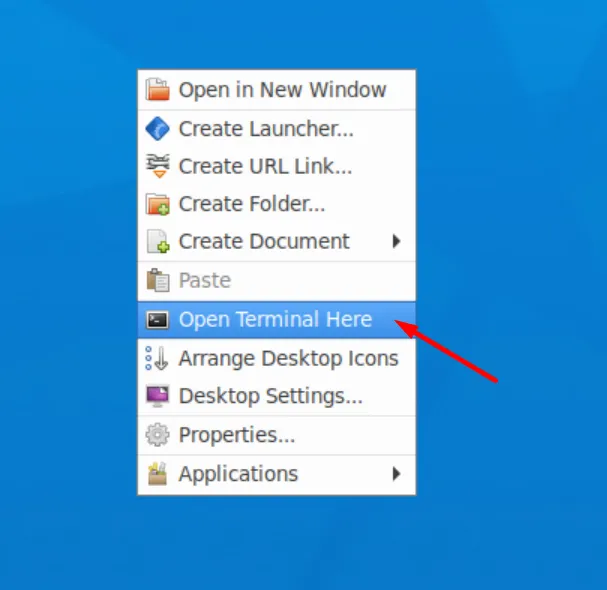
Right-click on the desktop and open a terminal window.
Enter the following commands one by one:
wget https://github.com/kodxana/SCforRunpod/raw/main/kohya_ss-installer.sh
chmod +x kohya_ss-installer.sh
./kohya_ss-installer.sh
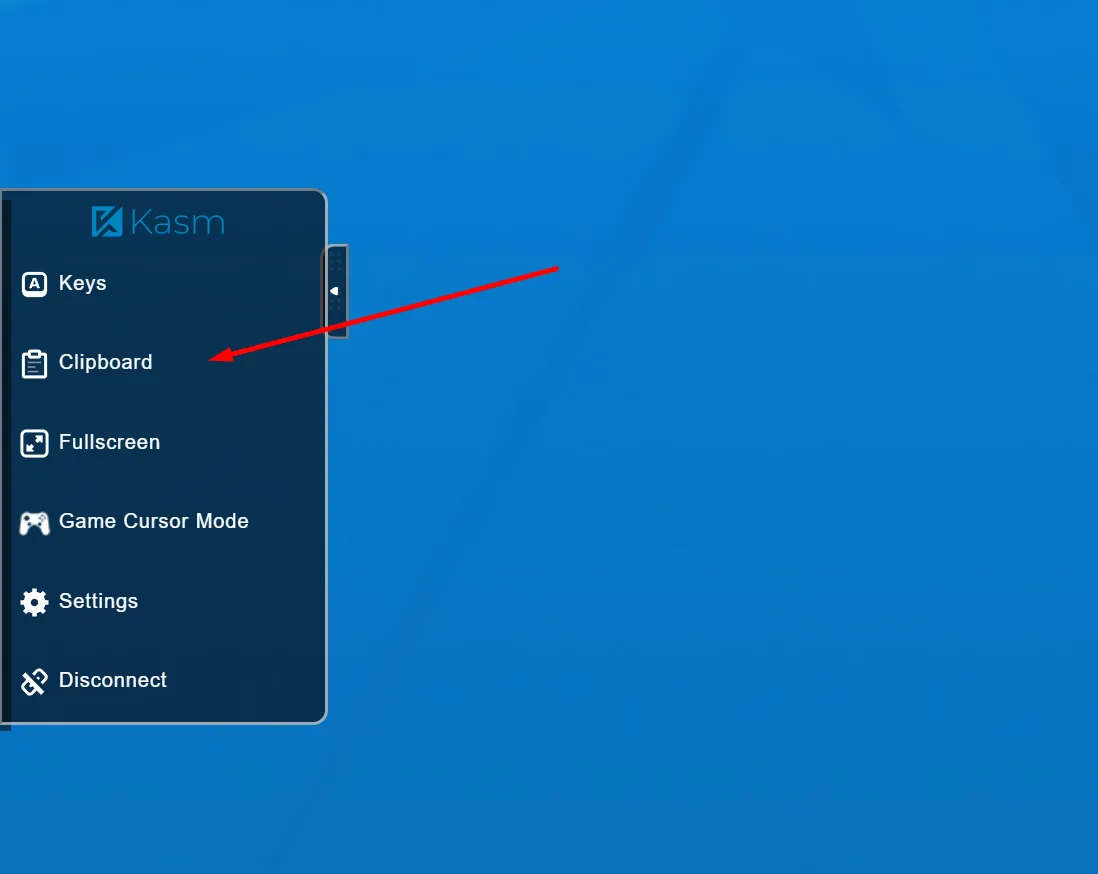
These commands will download the Kohya_ss repository, install the necessary packages, and create a run script on the desktop.
Note: This might take some time depending on internet connection. If there are some errors let Madiator2011 know on our Discord.

Step 5: Launch Kohya_ss
After the installation is complete, you can run the Kohya_ss user interface with the following command:
./kohya_launcher.sh
The command will generate a link that you can open in browser inside Kasm to access the Kohya_ss application.
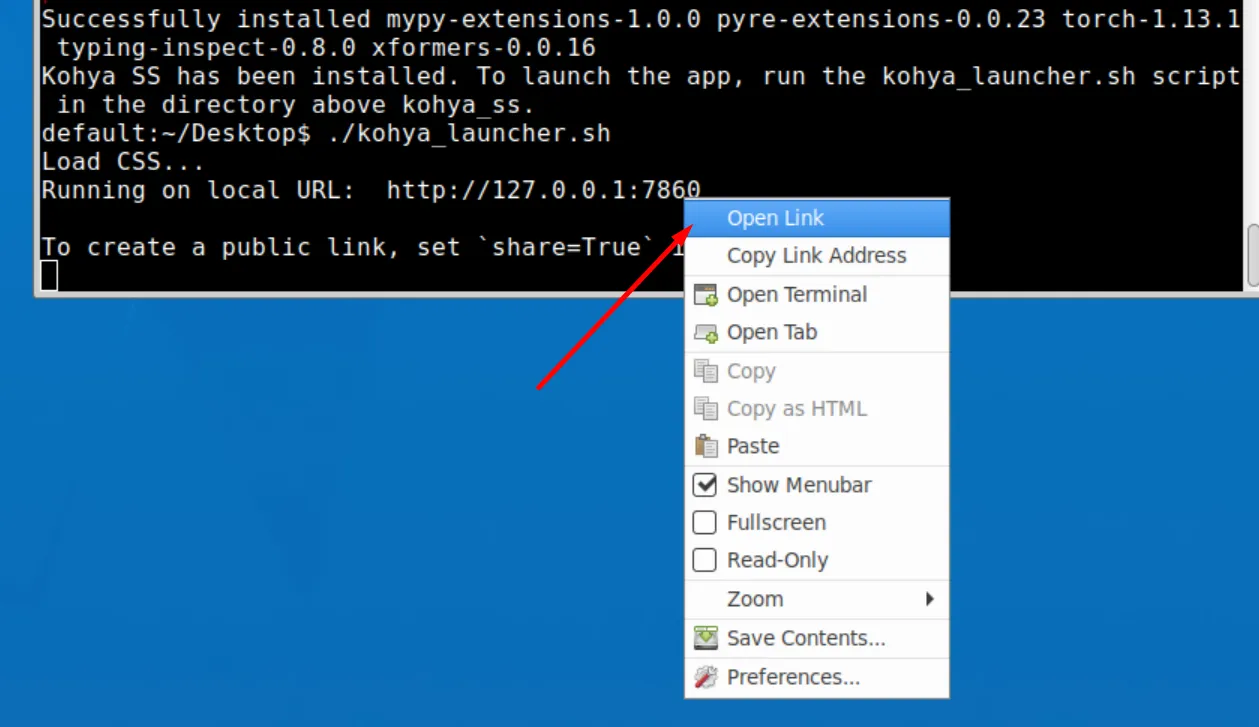
Congratulation you have installed Kohya_ss GUI :)
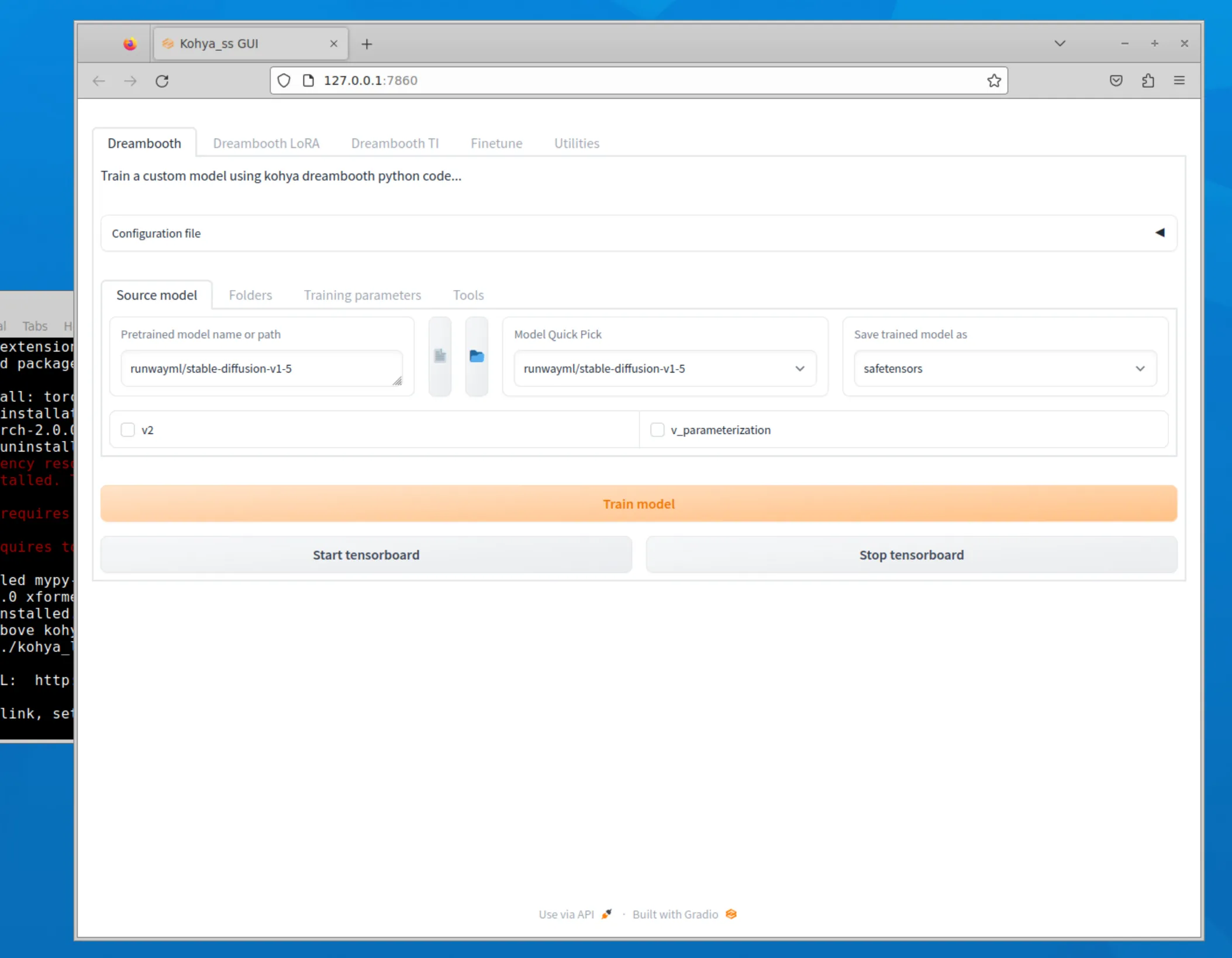
Conclusion:
In this guide, we have provided a detailed walkthrough on setup of the Kohya_ss template. By following these steps, you can easily set up and run the Kohya_ss application in a Runpod environment. This powerful combination allows you to harness the power of desktop CUDA and enjoy a seamless experience with the Kohya_ss application.
Hopefully, this blog post has given you a better understanding of how to use the Kohya_ss template. If you have any questions or need help, don't hesitate to send message on Runpod's Discord or other communities for support.
The most cost-effective platform for building, training, and scaling machine learning models—ready when you are.
