We've cooked up a bunch of improvements designed to reduce friction and make the.




Lorem ipsum dolor sit amet, consectetur adipiscing elit, sed do eiusmod tempor incididunt ut labore et dolore magna aliqua. Ut enim ad minim veniam, quis nostrud exercitation ullamco laboris nisi ut aliquip ex ea commodo consequat. Duis aute irure dolor in reprehenderit in voluptate velit esse cillum dolore eu fugiat nulla pariatur.
Block quote
Ordered list
Unordered list
Bold text
Emphasis
Superscript
Subscript
Cell phones have provided users access to an AI such as iPhone’s Siri. With the emergence of cloud-based open-source LLMs, you can now run a personalized AI on your iPhone with Runpod’s offerings. Runpod allows you to have the resources to run the various (and very large) open source LLMs as well as fine tune them for customized needs.
In this tutorial, you will learn how to deploy a model on Runpod with Ollama and use the Shortcuts app on your iPhone to connect with the model. That’s right, you do not need to code and publish an app. When finished, you’ll be able to open the Shortcuts app, speak to it, and receive the dictated message from your new AI.
The tutorial assumes you have a Runpod account with credits and a device running iOS 15 or later. No other prior knowledge is needed to complete this tutorial.
You will create a new Pod with the PyTorch template. In this step, you will set overrides to configure Ollama.
A40.11434 to the list of exposed HTTP ports. This port is used by Ollama for HTTP API requests.OLLAMA_HOST0.0.0.0This setting configures Ollama to listen on all network interfaces, enabling external access through the exposed port. For detailed instructions on setting environment variables, refer to the Ollama FAQ documentation.
Once the Pod is up and running, you'll have access to a terminal within the Runpod interface.
Now that your Pod is running, you can log in to the web terminal. The web terminal is a powerful way to interact with your Pod.
This command fetches the Ollama installation script and executes it, setting up Ollama on your Pod. The ollama serve part starts the Ollama server, making it ready to serve AI models. Note that when the web terminal closes, the server will too — so once you're up to speed, you may want to run it in tmux, Jupyter Notebook, or some other method that keeps the server open persistently.
Now that your Ollama server is running on your Pod, add a model.
To run an AI model using Ollama, pass the model name to the ollama run command:
Replace [model name] with the name of the AI model you wish to deploy. For a complete list of models, see the Ollama Library.
This command pulls the model and runs it, making it accessible for inference. You can now begin interacting with the model directly from your iPhone.
On the Runpod interface, you can click Connect for your pod followed by clicking HTTP Service to get the URL (ex: https://cwjcj767dd2auh-11434.proxy.runpod.net) to connect from your iPhone.

Open the Shortcuts app on your iPhone and follow these steps to build the Shortcut.
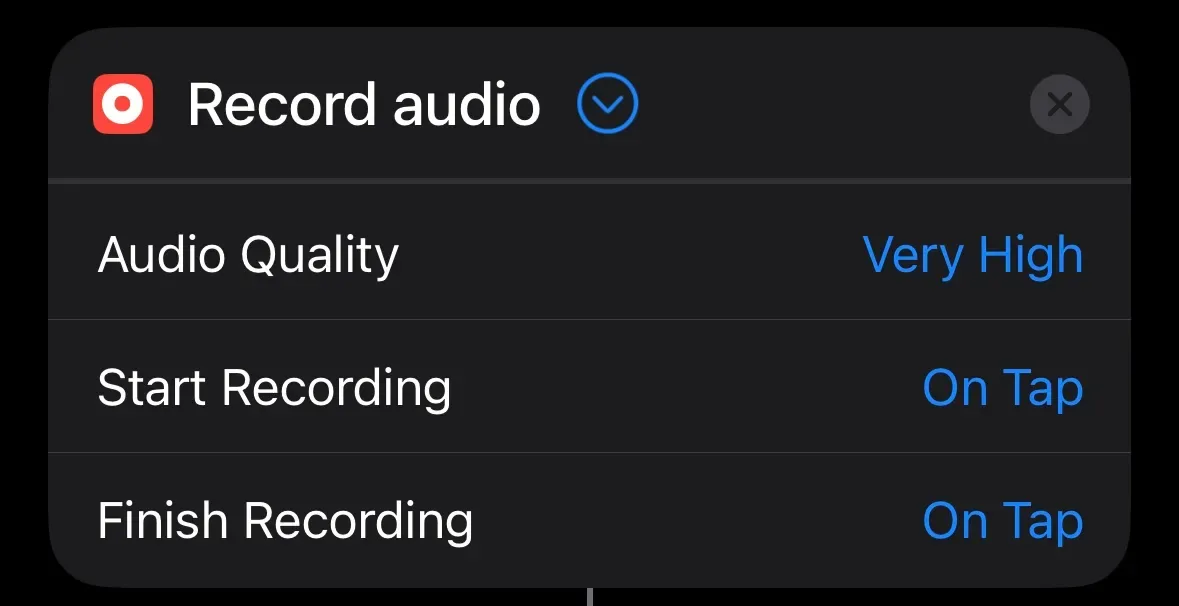
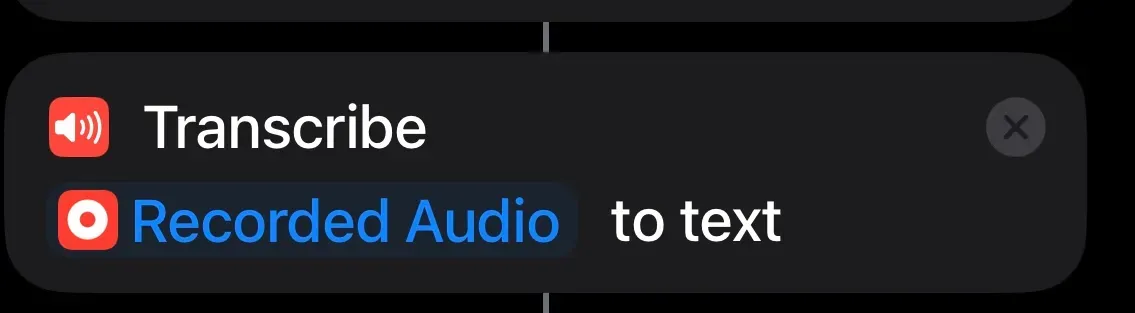

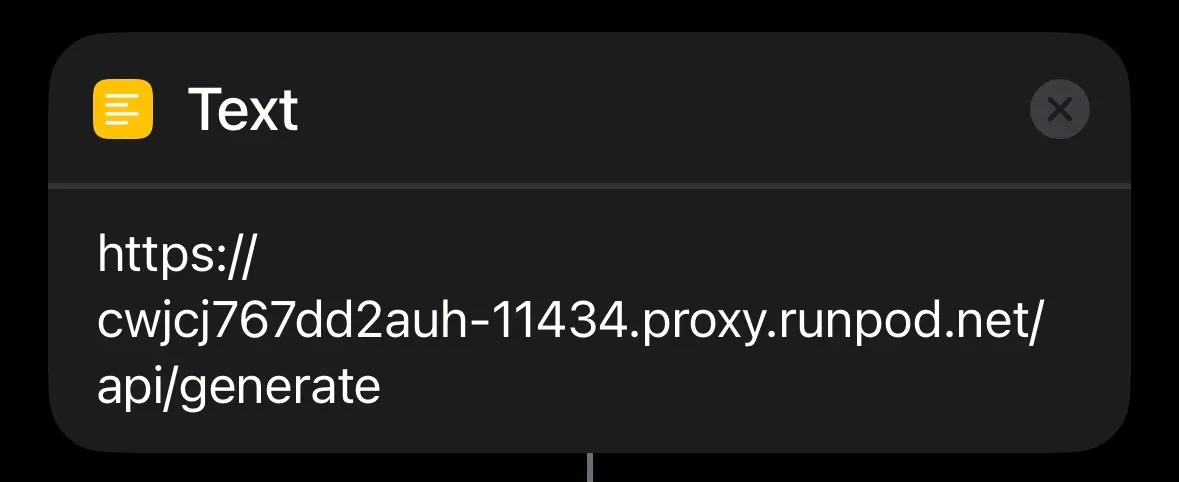
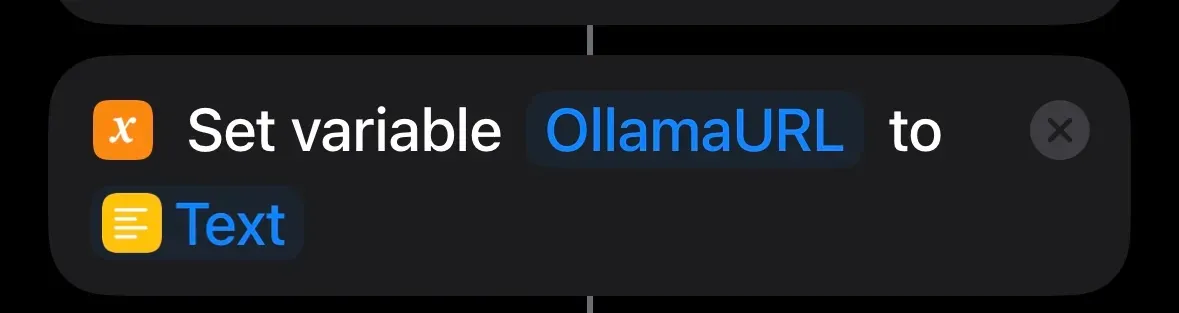
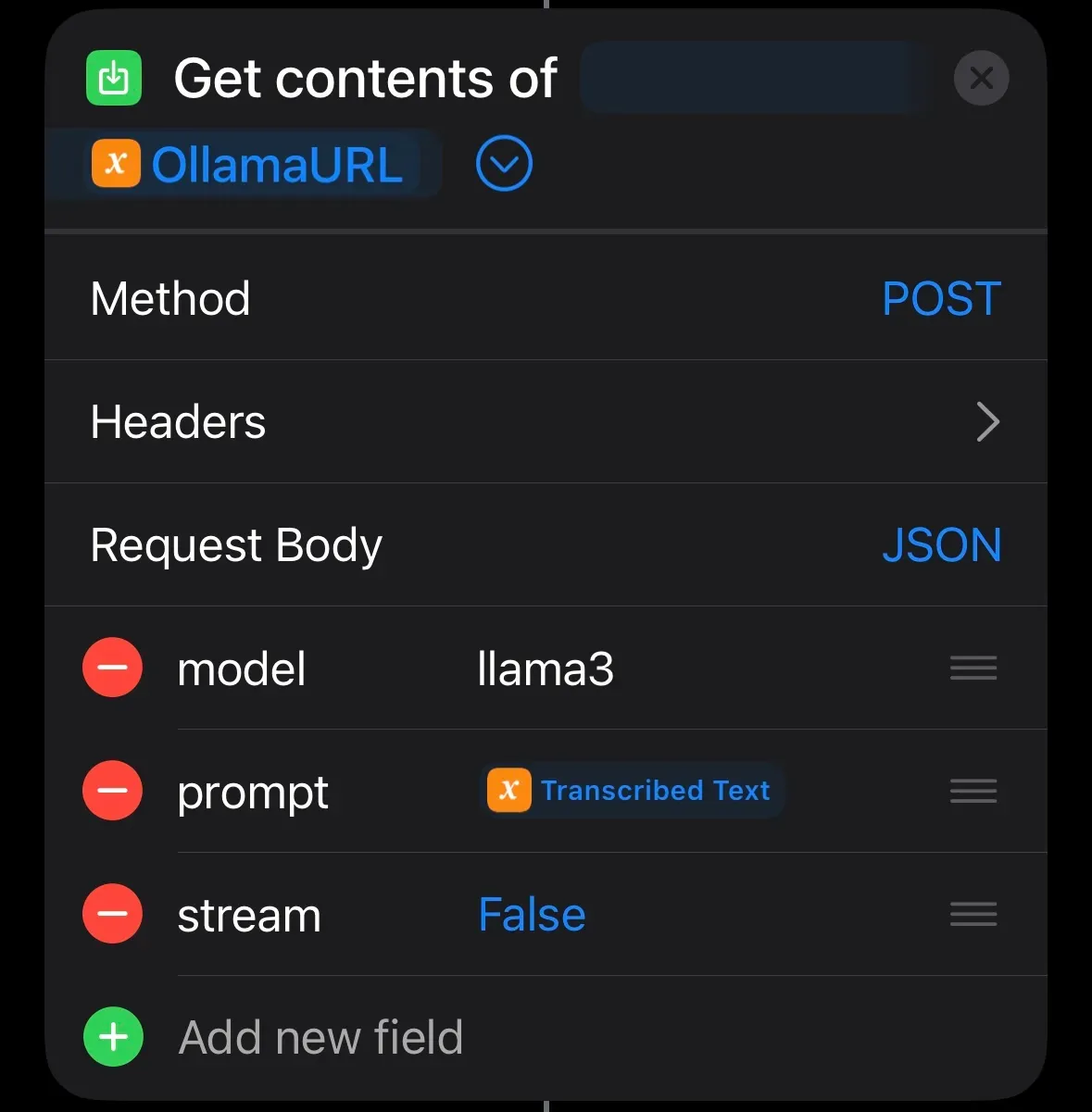
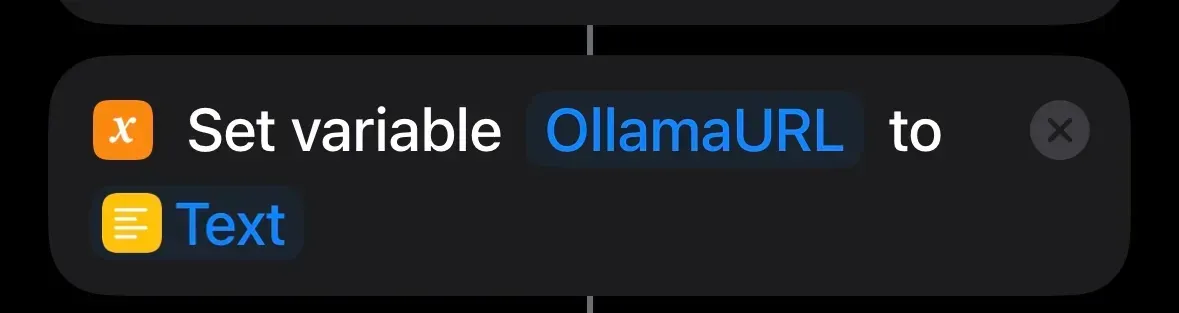
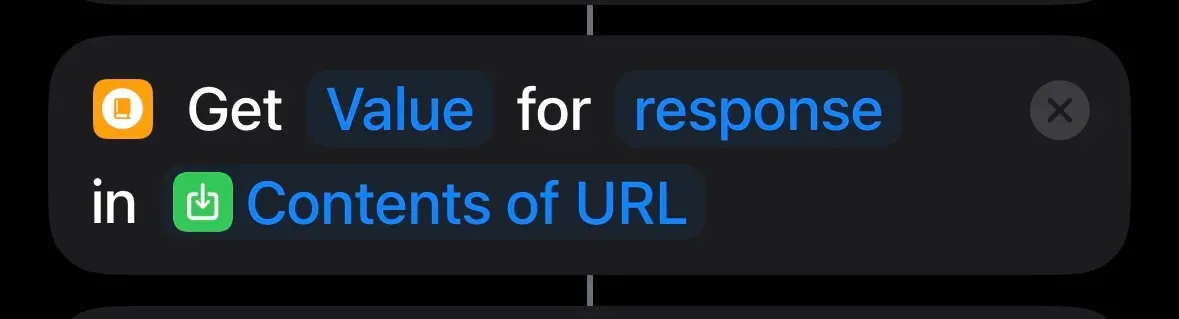
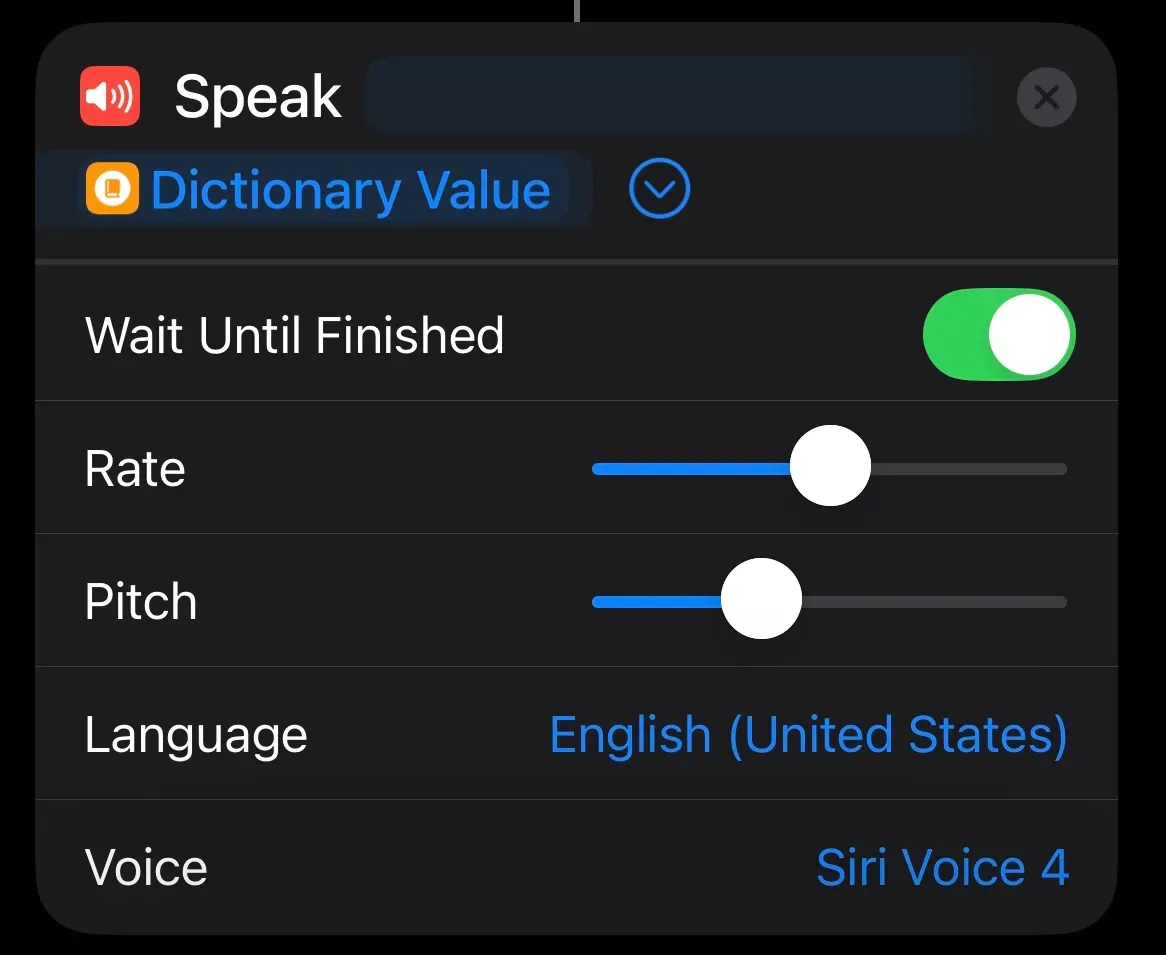
Now you can press Play on the bottom right to start talking to your new AI. Additionally, you can click the info button and add an icon to the Home Screen or even share it with other people.
In this tutorial, you built an AI that you can talk to using your phone without writing any code. You can share it with your friends and family. With Runpod, you can leverage the resources to run models of all different sizes.
Consider enhancing your AI by:



Want to run open-source AI models from your phone? This guide shows how to launch a pod on Runpod and connect to it from your iPhone—no laptop required.

Cell phones have provided users access to an AI such as iPhone’s Siri. With the emergence of cloud-based open-source LLMs, you can now run a personalized AI on your iPhone with Runpod’s offerings. Runpod allows you to have the resources to run the various (and very large) open source LLMs as well as fine tune them for customized needs.
In this tutorial, you will learn how to deploy a model on Runpod with Ollama and use the Shortcuts app on your iPhone to connect with the model. That’s right, you do not need to code and publish an app. When finished, you’ll be able to open the Shortcuts app, speak to it, and receive the dictated message from your new AI.
The tutorial assumes you have a Runpod account with credits and a device running iOS 15 or later. No other prior knowledge is needed to complete this tutorial.
You will create a new Pod with the PyTorch template. In this step, you will set overrides to configure Ollama.
A40.11434 to the list of exposed HTTP ports. This port is used by Ollama for HTTP API requests.OLLAMA_HOST0.0.0.0This setting configures Ollama to listen on all network interfaces, enabling external access through the exposed port. For detailed instructions on setting environment variables, refer to the Ollama FAQ documentation.
Once the Pod is up and running, you'll have access to a terminal within the Runpod interface.
Now that your Pod is running, you can log in to the web terminal. The web terminal is a powerful way to interact with your Pod.
This command fetches the Ollama installation script and executes it, setting up Ollama on your Pod. The ollama serve part starts the Ollama server, making it ready to serve AI models. Note that when the web terminal closes, the server will too — so once you're up to speed, you may want to run it in tmux, Jupyter Notebook, or some other method that keeps the server open persistently.
Now that your Ollama server is running on your Pod, add a model.
To run an AI model using Ollama, pass the model name to the ollama run command:
Replace [model name] with the name of the AI model you wish to deploy. For a complete list of models, see the Ollama Library.
This command pulls the model and runs it, making it accessible for inference. You can now begin interacting with the model directly from your iPhone.
On the Runpod interface, you can click Connect for your pod followed by clicking HTTP Service to get the URL (ex: https://cwjcj767dd2auh-11434.proxy.runpod.net) to connect from your iPhone.

Open the Shortcuts app on your iPhone and follow these steps to build the Shortcut.
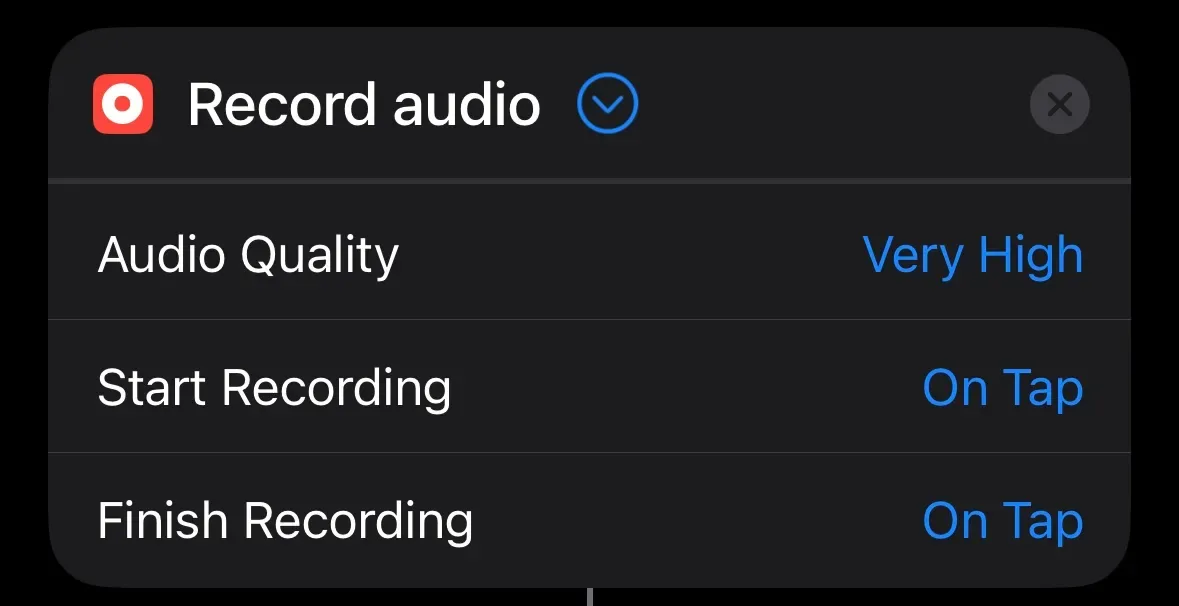
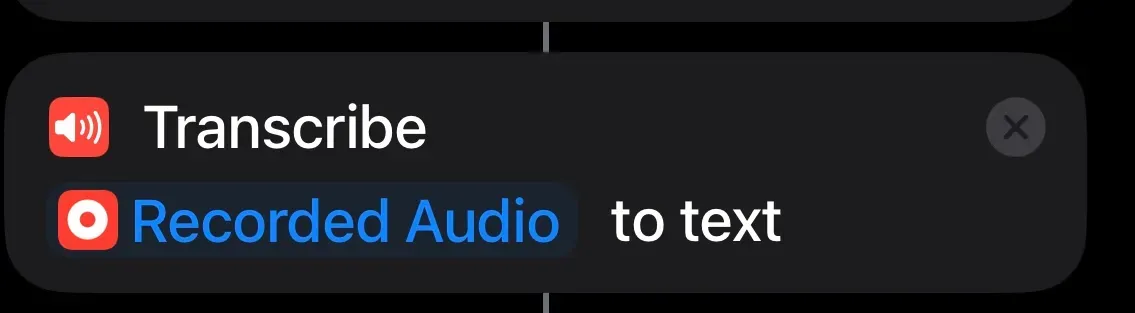

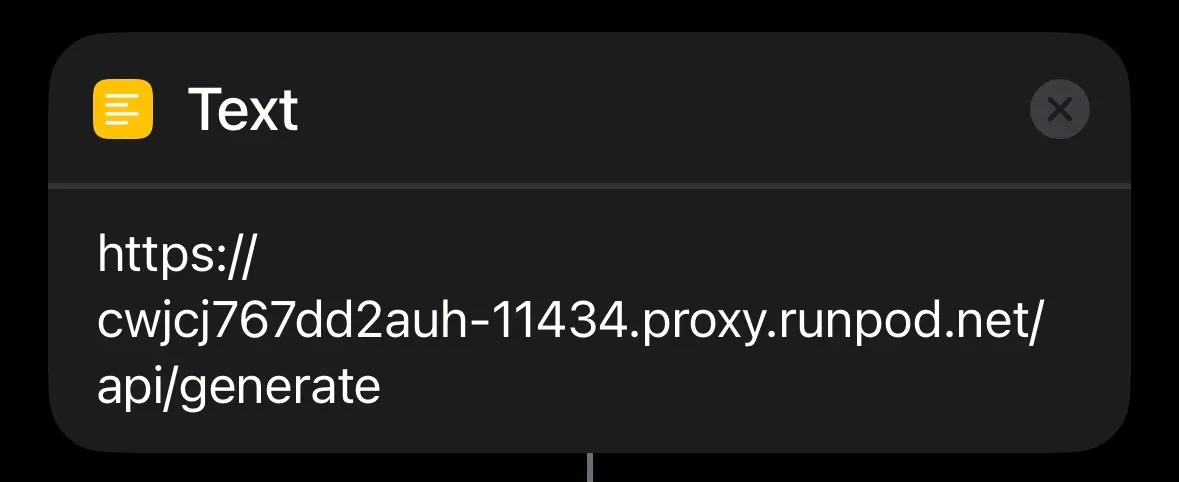
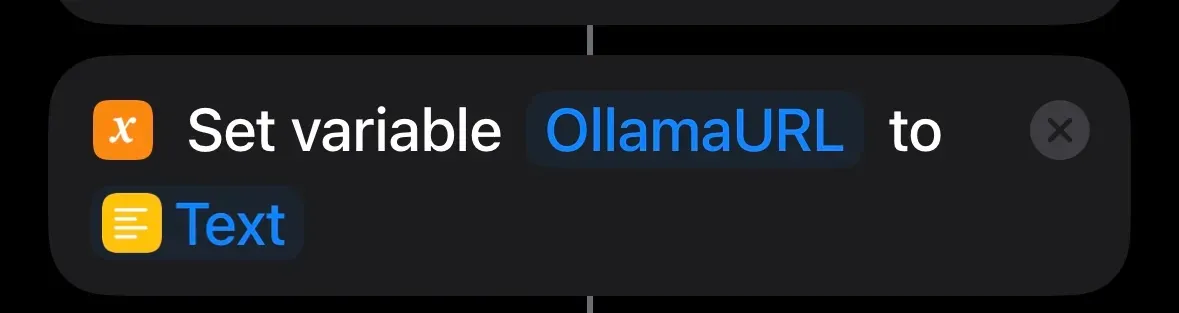
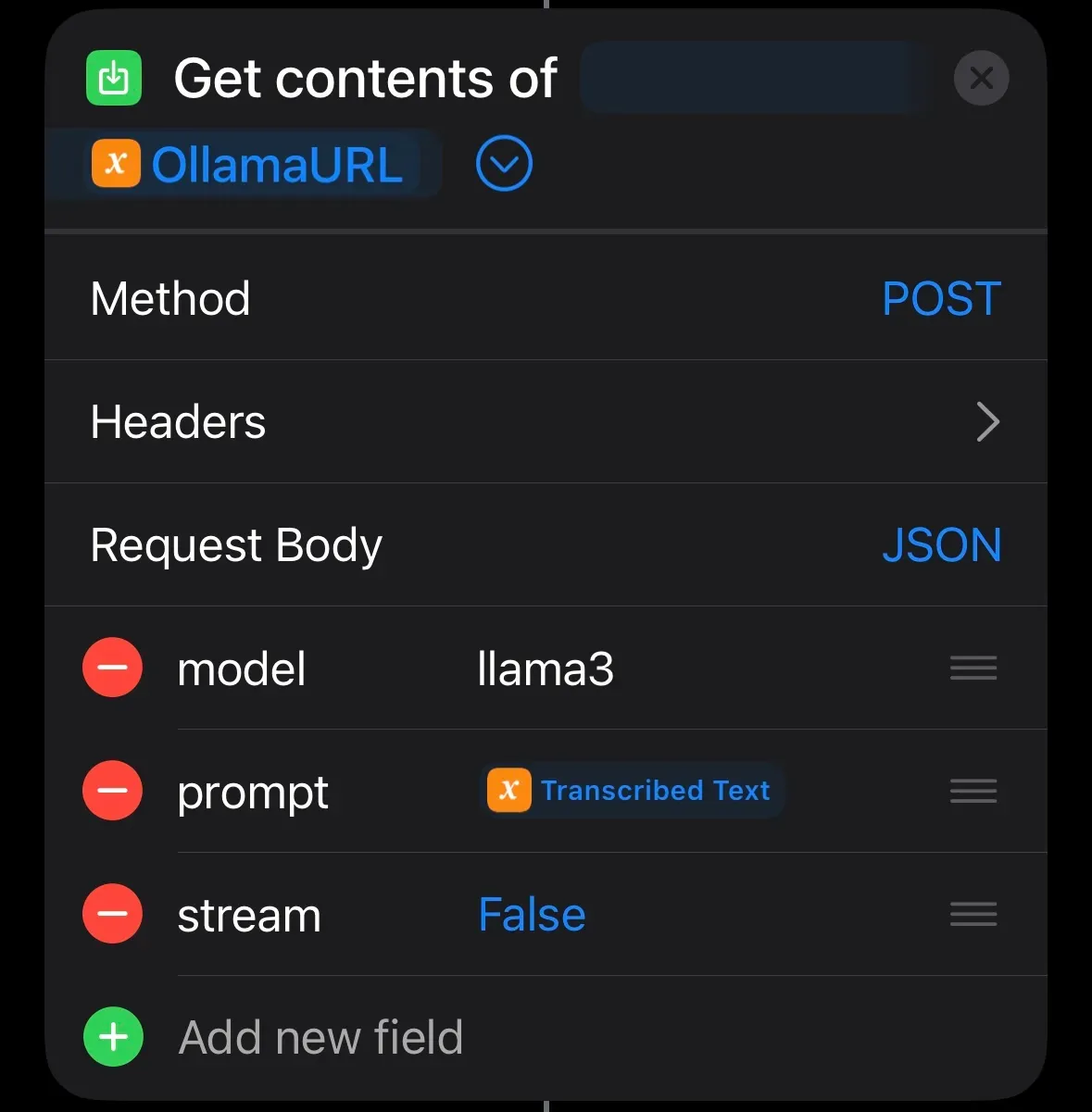
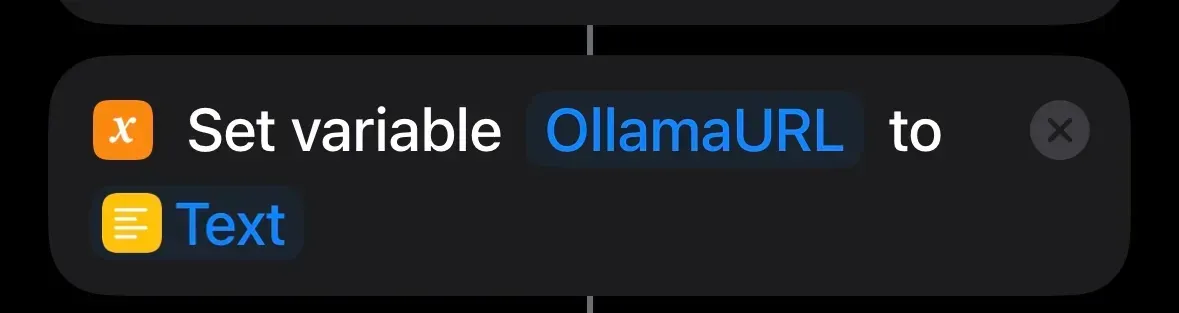
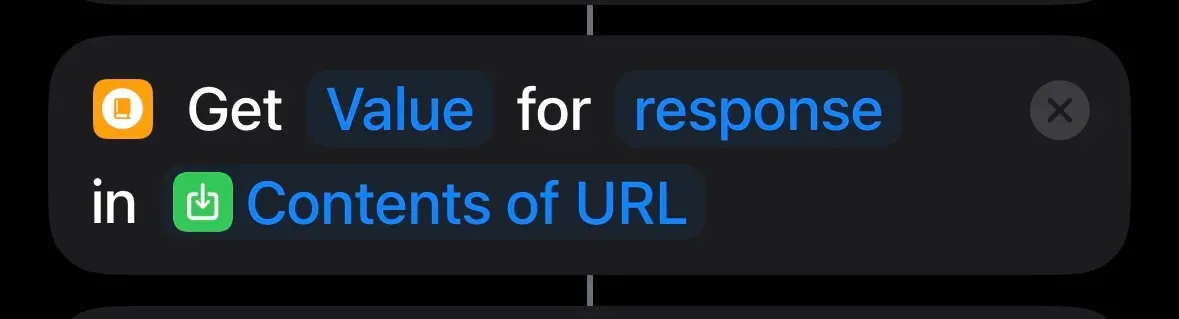
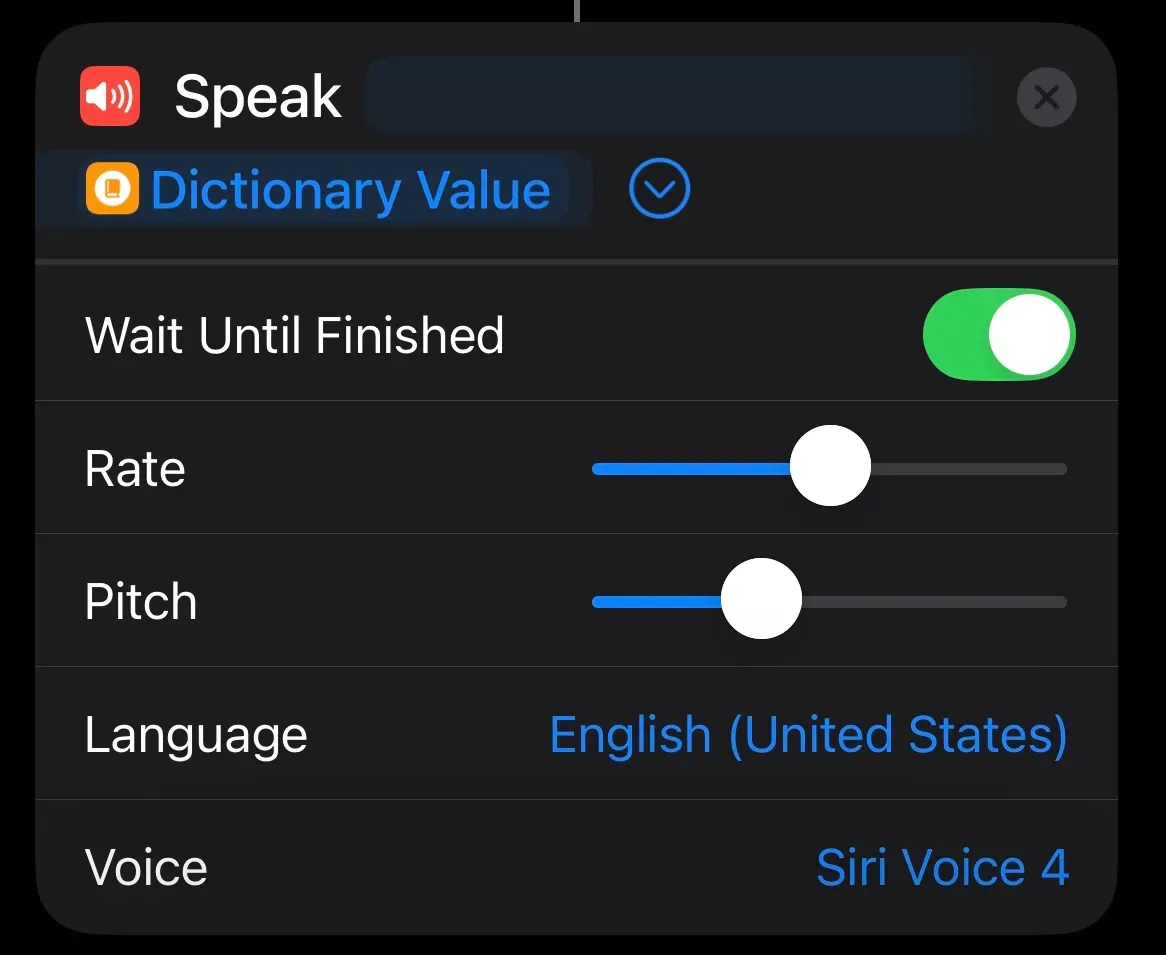
Now you can press Play on the bottom right to start talking to your new AI. Additionally, you can click the info button and add an icon to the Home Screen or even share it with other people.
In this tutorial, you built an AI that you can talk to using your phone without writing any code. You can share it with your friends and family. With Runpod, you can leverage the resources to run models of all different sizes.
Consider enhancing your AI by:
The most cost-effective platform for building, training, and scaling machine learning models—ready when you are.
